Packet Capture with Mudfish
This feature is only available after Mudfish v4.3.7 version.
This page is to describe about how to do packet dump using Mudfish. It's helpful if you're like to ask a new game or a update of game item.
How to
-
First please turn off BitTorrent, streaming or browsers which make any network activity.
-
Sign in with Mudfish Launcher.
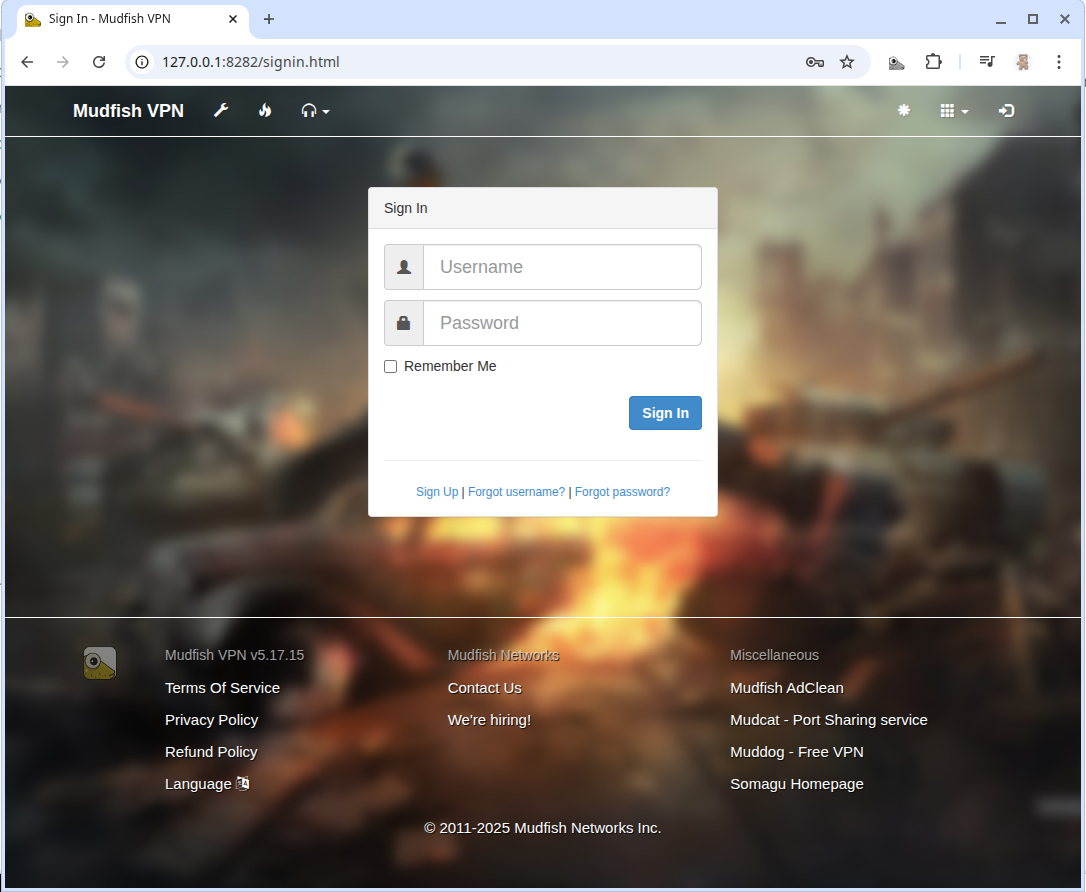
-
Enable Full VPN mode. You can pick any mudfish node if the game is accessible with it. Then restart Mudfish to apply.
(You must turn on Full VPN mode to detour game traffics with Mudfish.)
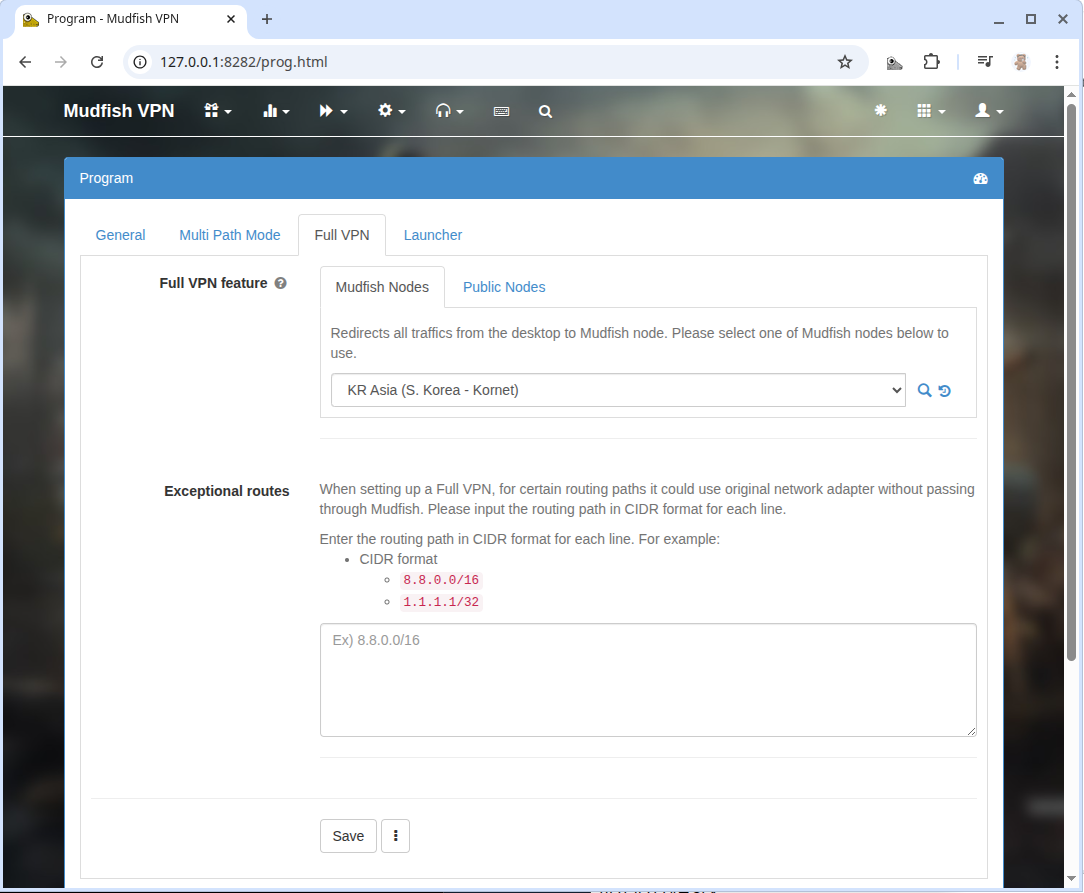
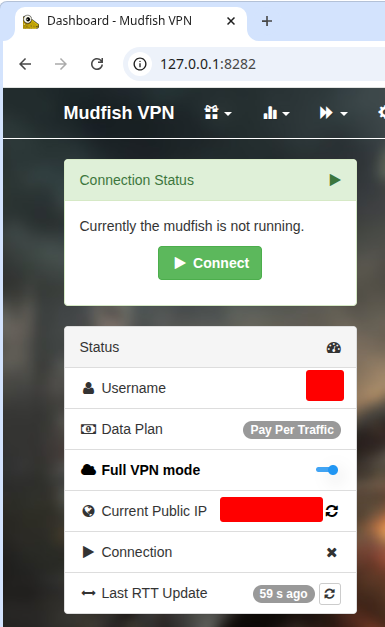
-
Enables Expert Mode to show more advanced options.
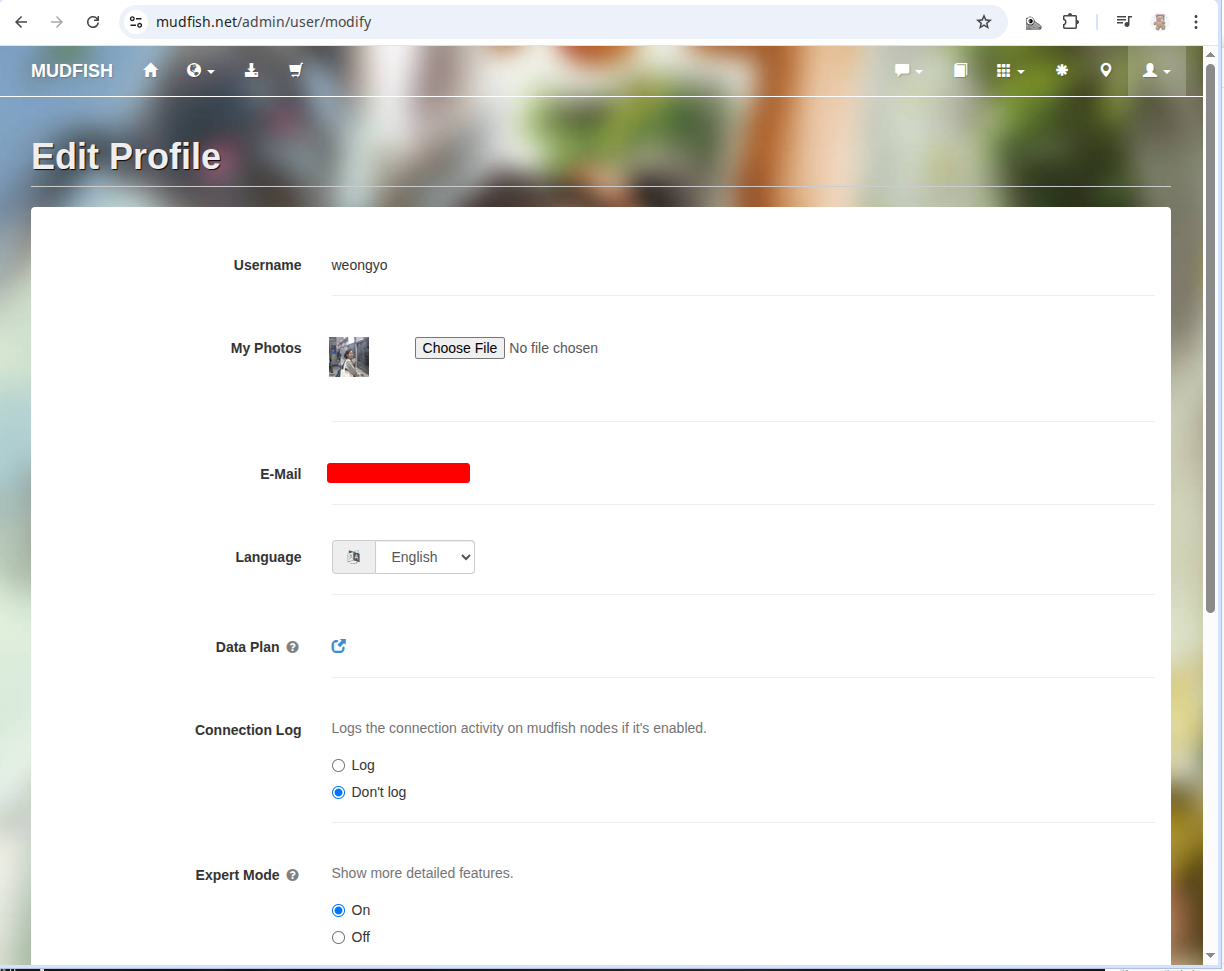
-
Turn off the following modes if it's enabled. If these modes are enabled, it makes the packet dump analasis hard due to the packet encapsulation.
-
Move to 'Advanced → Packet Dump'
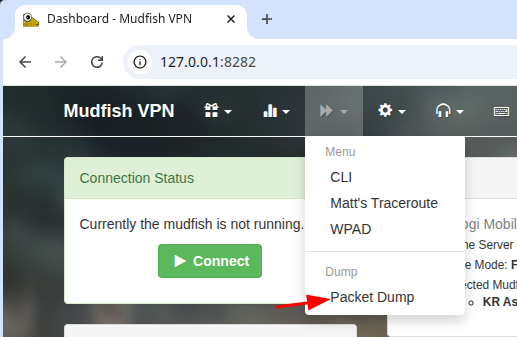
-
Click Start button to begin the packet dump.
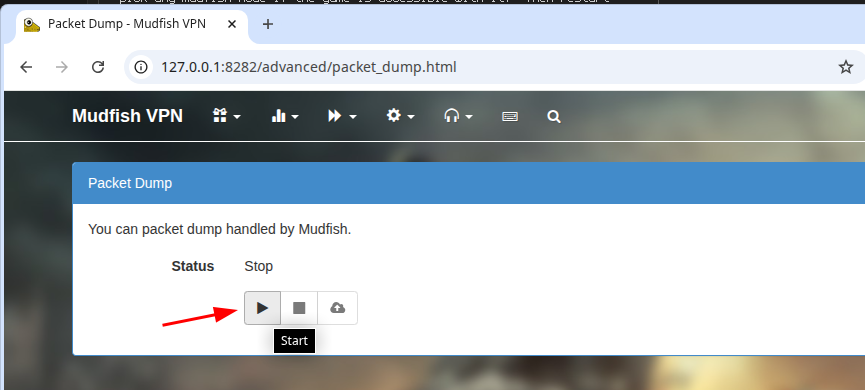
-
Now enjoy your game for a while. For example, you can run the game, login, select a character, play a dungeon. For being more privacy, you can skip any kind of login or personal information steps.
-
If you think you did packet dump enough, click Stop button. (Important: please check your packet dump file size before uploading it. If it exceeds 10 MBytes, it could fail to transfer so if then please try to do packet dump again.)
-
Click Upload button then send it with short description about what this packet dump is for.
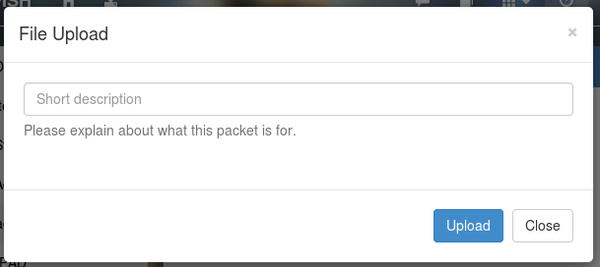
- If it'd uploaded correctly, you can find it at Mudfish Forums as privacy mode enabled. If it's not found, it should be a bug so please contact us.
FAQ: Uploading got stuck!
If you're getting a stuck while uploading a file, please follow below steps:
-
After completing the packet dump, open Explorer then move to the mudfish installation directory. (Normally it's
C:\Program Files (x86)\Mudfish Cloud VPN\) -
At there, you can find
mudfish_pcap_msk0.pcapfile. -
Please send it to [email protected] if possible.