Problem Report
The problem report is used by Mudfish support team to analyze the mudfish problem.
When it's reported to Mudfish team successfully, you can find your problem report topic at My Topics menu.
If you can't find your topic for the problem report, it means it failed to upload it to Mudfish web server. For this case, please try to send us another one.
Desktop / PC
To send the problem report, you need to send it from Mudfish Cloud VPN program.
Automatic Mode
You need to follow the below steps:
-
First you need to increase the debugging message level to "TRACE". This option will make Mudfish being more verbose.
This option is found under "Setup -> Program -> Launcher" menu.
infoPlease note that this option is only available Mudfish Cloud VPN v5.7.4 or above.
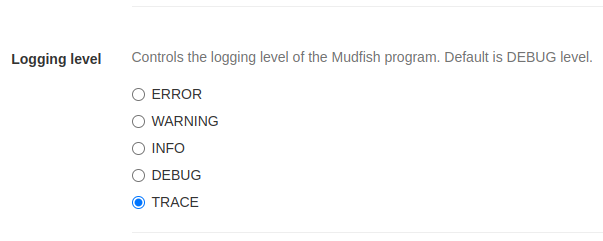
-
Then reproduce your problem. Please make sure you didn't terminate Mudfish Launcher.
-
If the problem is reprodued successfully, you should click the pencil icon located at top-right of Mudfish Dashboard.
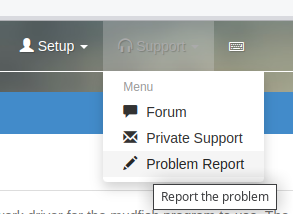
-
Then fill information and press 'Report the problem'. Normally it takes 1 ~ 2 minutes to submit the problem report.
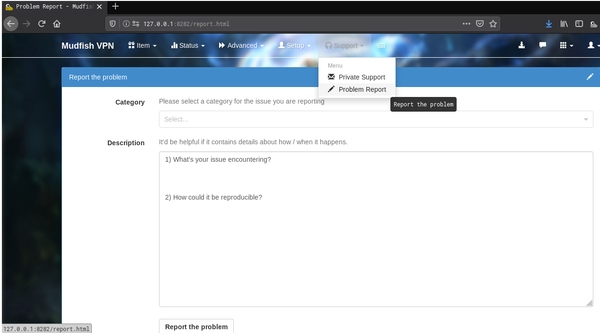
When it's successfully submitted to mudfish system, it automatically creates a "Problem Report" topic at Mudfish private support. And you can find it at My Topics link. If you can't find a topic created for it, it means there's a unexpected problem. So you should resend it again.
Manual Mode
Sometimes sending the problem report could be failed by various reason
(e.g. firewall block, routing problem and internet connection issue).
At its environment, you can dump the problem report and send it to
[email protected] manually. Please follow below steps:
macOS
-
Open Terminal and run the following command:
$ /Applications/Mudfish\ Cloud\ VPN.app/Contents/MacOS/muddiag -c -c /Applications/Mudfish\ Cloud\ VPN.app/Contents/MacOS/etc/muddiag_config.json -o -
If it's completed successfully, you can find
muddiag_result.tar.zzfile under/tmp/muddiag.<random_6_digits>/directory.
Windows
- Please make sure that Mudfish Launcher is running.
- Opens Command Problem window then move to Mudfish's installation
directory (normally it's
C:\Program Files (x86)\Mudfish Cloud VPN). - Runs
muddiag.exe -c muddiag_config.json -o - When it's completed, you can find
muddiag_result.tar.zzfile.